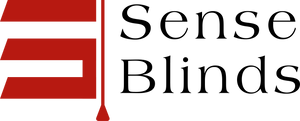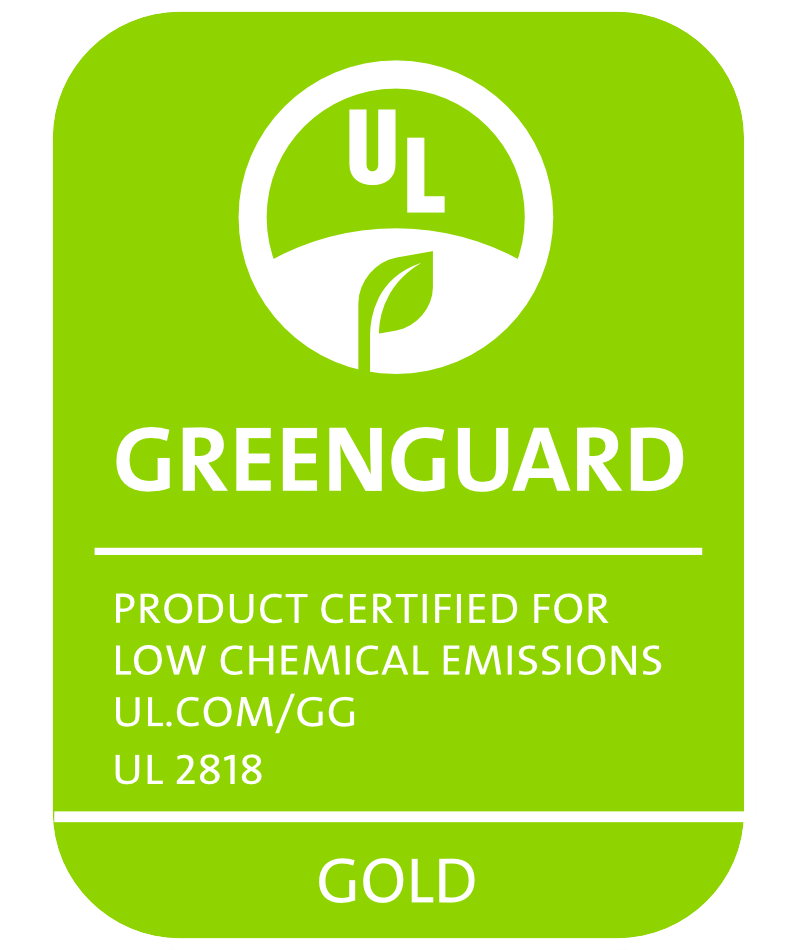Explore our top collections, including Roller Shades, Zebra Shades, and Blackout Shades.
Smart shades can be a fantastic upgrade, but let’s be honest—they don’t always work perfectly. Whether the shades stop responding, refuse to calibrate, or unexpectedly run out of battery, there are reliable fixes that get them moving again. Sometimes, all you want is a bit more comfort or style, not a tech headache.
Here’s a set of practical troubleshooting steps for common connectivity issues, calibration quirks, and battery hiccups. Most fixes don’t require an engineering degree—just a bit of patience and willingness to poke around.
Key Takeaways
- Troubleshooting covers connectivity, calibration, and power.
- Most issues have simple at-home solutions.
- Sometimes you just have to call for help.
Getting to Know Your Smart Shades
Smart shades aren’t just about blocking sunlight—they’re about convenience, a touch of personalization, and blending into your smart home setup. Knowing what features you’ve got (and what’s possible) makes troubleshooting less mysterious.
Common Features and Controls
Most shades let you adjust light and privacy with a remote, wall switch, or app. You can usually raise, lower, or fine-tune the position.
Voice controls? Pretty common now. Alexa, Google Assistant, Siri—they all want to help. Scheduling is a big plus, too. Set a timer, and your shades will move on their own, keeping your place cool in summer or cozy in winter.
Some models use sunlight sensors for automatic adjustments. Power options vary: rechargeable batteries, plug-in, or even solar panels. Most brands toss in an app with scene presets and group controls, so you can move a whole room’s worth of shades at once.
Popular Brands and Models
A few brands stand out. Lutron Serena is known for its whisper-quiet motors and solid app. Somfy brings beefier motors and lots of third-party compatibility.
IKEA Fyrtur and Kadrilj are wallet-friendly and easy to set up—plus, they play nicely with most smart home systems. Hunter Douglas PowerView is all about premium looks and deep customization.
Here’s a quick snapshot:
| Brand | Notable Feature | Power Option(s) |
|---|---|---|
| Lutron Serena | Quiet motor, pro app | Battery, plug-in |
| IKEA Fyrtur/Kadrilj | Affordable, simple setup | Rechargeable battery |
| Somfy | Integrates with many platforms | Plug-in, solar |
| Hunter Douglas | Premium materials, custom design | Battery, plug-in |
Pick based on your existing gear, taste, and budget.
Connectivity Troubleshooting
When shades won’t cooperate, it’s often a network or pairing hiccup. Getting them online and synced with your favorite apps can take a bit of trial and error.
Wi-Fi and Bluetooth Setup Issues
Start simple: are the shades in pairing mode? Most brands use blinking lights or a button combo to get you started.
Common problems include:
| Problem | Fix |
|---|---|
| Weak signal | Move router closer to the shades |
| Wrong password | Double-check network credentials |
| App timeouts | Restart app and shades |
If your shades use both Wi-Fi and Bluetooth, you’ll often pair with Bluetooth first, then let the app handle Wi-Fi. Metal objects, thick walls, or too many wireless gadgets can mess with the signal. Try moving the hub or router closer for setup—it almost always helps.
Syncing Shades With Smart Home Hubs
Getting your shades to play nicely with Alexa, Google Assistant, or HomeKit can be its own challenge. Double-check compatibility and make sure both the voice assistant and shade apps are up to date.
Tips:
- Add the shades in the smart home app before using voice commands.
- Link accounts if needed (Alexa “Skills,” Google Home “Works with Google”).
- If shades don’t show up, restart the hub and shades, then try again.
HomeKit users: sometimes you just need to reset and rescan the HomeKit code. If you keep seeing “device not responding,” a firmware update might be overdue.
App Pairing Challenges
Pairing with the app should be easy, but sometimes the shade just won’t show up. Make sure Bluetooth and Wi-Fi are on. Force close the app, reopen, and try again.
Don’t forget to check for app updates—manufacturers patch bugs all the time. Some apps need location services on, or setup will stall. If nothing works, uninstall and reinstall the app or try a different phone or tablet. Sometimes it’s just your device being stubborn, not the shade.
Dealing With Connection Drops
Losing connection with smart shades is a real mood killer. Usually, it’s a signal issue or something interfering.
Identifying Interference Sources
Wireless signals get fussy around certain household gadgets. Microwaves, baby monitors, thick walls—they all can block or weaken the signal between shades and the hub. If disconnects happen in certain rooms or at specific times, interference is a good bet.
Test it: turn off or move possible troublemakers and see if things get better. Here are some usual suspects:
- Microwave ovens (when running)
- Bluetooth gadgets
- Cordless phones
- Big mirrors or metal furniture
Shade location matters too. If it’s tucked behind heavy drapes or near a metal frame, shifting it a little can help.
Network Range and Strength Tips
Weak Wi-Fi or Zigbee/Z-Wave coverage means dropped connections. The farther your shade is from the hub or router, the worse it gets. Consider a mesh Wi-Fi system or signal repeater if your home has dead spots.
Try these:
- Place your router or hub in a central, open spot.
- Don’t hide hubs on the floor or behind electronics.
- For bigger homes, add more nodes or extenders.
Most shade apps have signal diagnostics. If you’re only seeing a bar or two, move things closer or boost the network. That’ll keep your shades responsive.
Calibration and Alignment Fixes
Calibrating smart shades isn’t rocket science, but it does take a bit of fiddling. If shades don’t stop where you want or hang crooked, it’s time for a tune-up.
Resetting Endpoints
When shades ignore your stop points, reset the endpoints. Most brands let you do this via remote, control panel, or app. Usually, you press and hold a button until the shade jogs or beeps.
How to reset endpoints:
- Move the shade to the current top or bottom.
- Hold the program/set button for about five seconds.
- Move the shade to where you want it to stop.
- Press the button again to save.
Always check the manual—steps can vary. With endpoints set right, shades should open and close fully without overshooting.
Adjusting Movement Limits
If shades travel too far or not far enough, you can usually fine-tune limits from the remote or app.
To adjust:
- Use up/down controls to move the shade to the new limit.
- Press the 'limit set' button (name may differ) when it looks good.
Some systems have pinch-point sensors, so don’t force things. If settings don’t stick, repeat the process until it’s dialed in. Getting this right keeps things tidy.
Addressing Uneven or Crooked Shades
Nothing throws off a room’s look like a lopsided shade. Most of the time, it’s misaligned brackets or bunched fabric.
Quick fixes:
- Check brackets—are they level and tight?
- Lower and raise the shade to reset fabric alignment.
- If it’s still off, roll the shade up by hand to straighten.
If the shade still isn’t level, double-check the hardware. Sometimes, it’s just a bad install or a rare defect.
Fine-Tuning Performance
When shades lag or get noisy, it’s annoying. You want them to move smoothly, stop where they should, and not wake the whole house.
Optimizing Shade Responsiveness
If shades respond slowly, check for app and firmware updates—those often help. Connecting directly to Wi-Fi (not just Bluetooth) speeds things up.
For setups with multiple rooms, put your hub or bridge in a central spot. Use the manufacturer’s calibration tools to get start and stop points just right. If things are still sluggish, try deleting old automations, cutting down on network congestion, or unpairing and re-pairing the shades.
Quick Tips:
- Update app/firmware
- Move hub to a central spot
- Recalibrate with built-in tools
- Clear Wi-Fi clutter
Handling Noisy Operation
Nobody wants loud shades. First, check for debris in the rails or cords—a quick vacuum or brush can help.
Look at mounting brackets and screws—anything loose will rattle. A drop of silicone-based lubricant on moving parts usually quiets things down, but skip oil-based sprays (they attract dust). If you hear clunking or grinding, the motor could be wearing out—probably time to call the manufacturer.
Noise Checklist:
- Clean rails and gears
- Tighten screws and brackets
- Lubricate (silicone only)
- Listen for odd motor sounds—call support if needed
The goal? Shade movement so quiet you barely notice.
Battery Basics and Power Problems
Smart shades live and die by their battery. If power gets spotty, routines fall apart fast. Knowing how to spot battery issues and swap or recharge cells keeps things running smoothly.
Signs of Low Battery
When shades start dragging, stalling, or ignoring commands, they’re probably running low on juice.
Other signs: shades stopping halfway, missing their preset positions, or flashing an LED/beeping. Some apps will pop up a low battery warning. If you’re seeing these symptoms more than once a month, it’s a pretty good hint the battery needs some love.
Replacing or Recharging Batteries
Depending on the smart shade model, we’ll either swap out disposable batteries or recharge a built-in pack. For shades that take AA or AAA batteries, stick with the original type and pay attention to the diagram—mixing old and new batteries is a recipe for problems.
If you’ve got a rechargeable system, use the charger that came in the box. A full charge might take up to 6 hours, so just plug it in overnight if you can.
Shade stopped working? Before you panic, check for a loose battery compartment or gunk on the contacts. Try these quick steps:
- Pop in new batteries (if you can replace them)
- Check charging cables for fraying or weird bends
- Wipe battery terminals with a dry cloth
- Make sure everything’s clicked in tight
Best Battery Practices for Longevity
A little battery care goes a long way. Don’t let batteries sit dead for weeks—leaving them discharged shortens their life. Rechargeables last longer if you top up before they drop below 20 percent.
Room temperature matters more than you’d think. Extreme heat or cold? That’ll wear out batteries fast. Try to keep motors away from direct sun, radiators, or drafty spots.
Stash spare batteries in a cool, dry drawer. Jot down the install date, either on the battery compartment or in your notes app, so you’re not guessing when it’s time for new ones. And please, recycle the old batteries—home tech shouldn’t trash the planet.
Wired vs. Wireless Power Options
Deciding between wired and wireless power changes how your smart shades fit into daily life. Both options have their quirks, and honestly, it’s a bit of a tradeoff.
Comparing Performance and Convenience
Wired shades pull power straight from the wall or your home’s wiring. No batteries to fuss with, and they just work—especially if you’re using them all the time. Remodeling? Hiding the cords is a breeze.
Wireless shades, usually running on rechargeable or replaceable batteries, win major points for flexibility. No outlets needed, so setup’s cleaner and you don’t have cords snaking around. Downside? You’ll be swapping or charging batteries every 6 months to 2 years, give or take. And there’s always that one window that’s just out of reach.
Here’s a quick side-by-side:
| Feature | Wired | Wireless |
|---|---|---|
| Installation | More complex | Quick and simple |
| Aesthetics | Cords concealed | No cords, minimal impact |
| Maintenance | None after setup | Battery swaps/charging |
| Reliability | Very high | Depends on battery life |
In the end, it’s all about what fits your space, how handy you are, and how much maintenance you’re willing to put up with.
Firmware and Software Updates
Software and firmware updates can add features, fix bugs, or patch security holes. Keeping up with these is worth it, even if it feels a bit tedious.
Updating Device Software
Check for updates in the official app from your shade’s brand. You’ll usually find it in settings or device info. Make sure your phone or tablet is on Wi-Fi and your shades are close enough for Bluetooth or Wi-Fi to reach.
Plug in the shade or make sure it’s fully charged before you start. Most brands will ping you when there’s a new firmware version. If you can, back up your settings first—it saves headaches.
Here’s a quick update checklist:
- Solid internet connection
- Keep your phone/tablet and the shade nearby
- Plug in or charge the shade
- Follow on-screen instructions
If the update gets interrupted, you might have to start over. Patience helps.
Solving Update Failures
Updates sometimes freeze or fail. Usually, it’s a weak connection, low battery, or your phone and shade just aren’t talking.
Try restarting both the app and the shade. Double-check both have enough battery. If Wi-Fi or Bluetooth is flaky, move everything closer together.
If you see an error code, jot it down. Check the manufacturer’s website or support for what it means. If things are still stuck, uninstall and reinstall the app. As a last resort, you can do a factory reset, but keep in mind you’ll lose your settings.
When to Contact Customer Support
Sometimes, no matter what you try, those shades just won’t cooperate. That’s when it’s time to let the pros handle it. Here’s when to call or chat with support:
- Weird error codes that stick around after a reset
- App and shades aren’t syncing, even after you’ve reinstalled or updated
- Battery issues—fresh batteries, still no power
- Motors are making odd noises, or just won’t budge, even with good power
If you’ve already tried the usual troubleshooting and nothing’s working, support can dig deeper. Sometimes there’s a hardware glitch or a warranty fix only they can handle.
Pro tip: Have your model number, purchase info, and a quick rundown of what you’ve tried ready. It saves time and gets you help faster.
Don’t sweat it if things aren’t perfect. It happens to everyone, and support teams exist for a reason. We all just want our shades back to looking good and working right.
Frequently Asked Questions
Let’s be real—smart shades are great until they aren’t. Here are some of the most common headaches and what usually helps.
How do I reset my motorized blinds back to factory settings?
Look for a little button or pinhole on the motor housing. Hold it for 10 to 15 seconds until the blinds move or a light flashes.
Some brands make you use a remote or app combo. Double-check your manual since the steps can differ.
What steps should I take if my motorized blinds aren't working after a battery change?
First, make sure the batteries are facing the right way and fit snugly. If you can, try a different set of fresh batteries—sometimes you just get a dud.
Next, try a soft reset: power the blinds off and on, or pull the battery pack and pop it back in. Some systems need recalibration after a battery swap.
Can I operate my motorized blinds manually in case of a connectivity issue?
Often, yes—just gently pull the shade or use a manual crank (usually hidden somewhere).
Some models only work with the motor, so you’ll have to restore the connection first. Check the manual so you don’t accidentally mess up the gears.
What should I do if my motorized blinds are not charging properly?
Double-check the charging cable and power adapter for damage. Try a different outlet or another compatible cable.
If there’s no charging light, peek into the port for dust or bent pins. Some shades need to be plugged in for a bit before they wake up.
How can I troubleshoot a remote that's not controlling my smart blinds?
Swap in new batteries—you’d be surprised how often that’s the fix. If nothing changes, try re-pairing the remote with the blinds (manufacturer’s instructions help here).
Make sure there’s a clear line of sight if it’s IR, or check for anything blocking the signal around the shades. Sometimes it’s just a weird interference thing.
Is there a fix for motorized blinds that aren't responding post-calibration?
Try running through the calibration process again—sometimes these things just don’t click the first time. Double-check if the shades have power and nothing’s blocking them.
If that still doesn’t work, maybe it’s time for a full factory reset. Also, it’s worth checking if you’ve got the latest system firmware; updates can make a surprising difference.